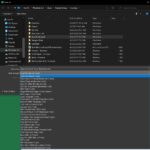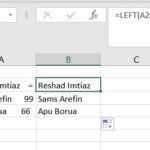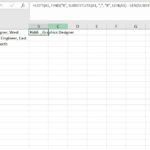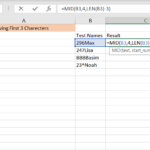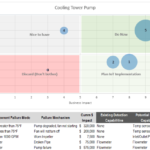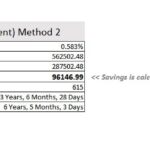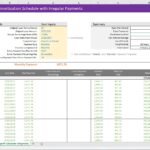If you manage many projects, you will likely need to determine the work out a number of months between two dates excel. Or, if you are just begining and is in the early planning stage, you may need to be aware of the same information about a project’s beginning and end dates.
Through using a variety of one-of-a-kind functions, one of the most useful tools available, Microsoft Excel, enables users to calculate the number of months between any two dates. By using these functions, you will be able to determine the time span of any event or the age of someone at once by simply entering two fixed dates.
Calculating the number of months between two dates may be done in several different ways (using different formulas). In this guide, we will are going to provide you with several formulas that you may use to determine the number of months that have passed since two specific dates.
Work Out Number Of Months Between Two Dates Excel With Dateif
Let’s make a spreadsheet containing some arbitrary projects, their opening and ending dates, and the dates they opened:
- We need to determine the number of months used for the total duration of all initiatives. Here we will make use of the DATEDIF function.
- The DATEDIF function calculates the number of days, months, or years since two specified dates.
- It returns that value depending on three arguments: one beginning end, one ending date, and one parameter named unit.
Excel’s DATEDIF function is one of the few that has not been well documented. As a result, you will not see any IntelliSense or other advice when you put the =DATEDIF Formula into a cell in Excel. This is because Excel does not provide this feature. Therefore, you need to be familiar with the syntax to use the DATEDIF function in Excel.
The Formula we will be using is “=DATEDIF(A2,B2, “M”)”
Step 1: Open an MS excel file, enter the data, place the Formula, and modify the Formula if required.
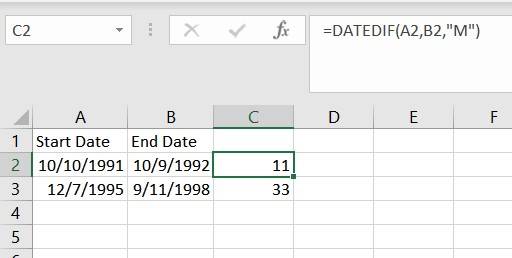
Step 2: Next just press enter to see the difference in months.
Note: Please note that the DATEDIF function will disregard the start date when calculating the month numbers. For instance, the DATEDIF function will return 0 for the number of months if you begin a project on January 1 and bring it to a close on January 31. This is because the function does not count the start date, and it considers just the first 30 days of the month to have been completed.
Work Out Number Of Months Between Two Dates Excel Using Yearfrac
Utilizing the YEARFRAC function is another strategy for determining the total number of months between two distinct dates.
The YEARFRAC function requires two dates: a start date and an end date as its input arguments. It then calculates the total number of years elapsed between the start and finish dates provided.
The YEARFRAC function, as opposed to the DATEDIF function, will provide the data to you in decimal format if more than one year has not passed between the two dates.
For instance, the output of the YEARFRAC function will be 0.833 if my start date is January 1 2020, and my end date is the thirty-first of the same month. When you know the value for the year, you may get the value for the month by multiplying this number by 12.
Imagine that you have the dataset presented below and that you need to determine the number of months included between the start date and the finish date.
Another significant distinction between the YEARFRAC function and the DATEDIF function is that the YEARFRAC function will count the start date as a month’s portion, but the DATEDIF function will not. So, for instance, if the beginning date was January 1 and the ending date was January 31, the answer would be 1 based on the above calculation.
The Formula used for this task is “=INT(YEARFRAC(A2,B2)*12)”
First, we will determine the total number of years covered by the time period, and this information will be presented in decimal form. After then, the value will be multiplied by 12 to get the total (No. of months in a year). To convert the decimal format into the integer format, we will utilize the INT function at the beginning.
Step 1: You can use the existing data and select a cell to apply the Formula into.
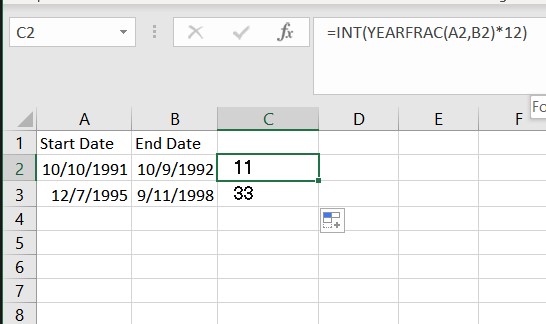
Step 2: Modify the Formula if you use your data and press enter to see the results.
Work Out Number Of Months Between Two Dates Excel Using Year And Month Formula
You may use this approach to calculate the total number of months between the beginning and end dates of the period in question.
The Formula that will be used is “=(YEAR(B2)-YEAR(A2))*12+MONTH(B2)-MONTH(A2)”
Step 1: Using the previous data, we can add the Formula to a cell and press enter.
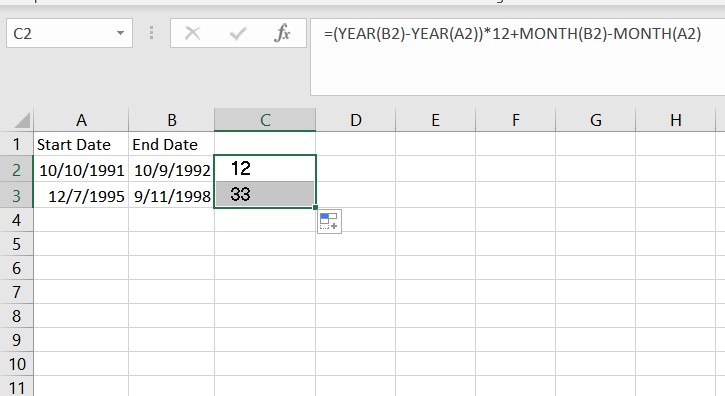
Step 2: Pressing enter will show you the difference. You need to pull the autofill handle to apply to the rest of the range.
If you want to know how many months this project was active, the method that was just shown is the one you should utilize.
There are three distinct approaches to determining the number of months that pass between two dates when using Excel. The technique that you use would be determined by what it is that you wish to compute (a brief description is provided below):
If you wish to get the total number of months that have passed between two dates, you should make use of the DATEDIF function method (it ignores the start date)
When you need to determine the number of months that have passed since two dates, the YEARFRAC technique is the one to turn to. In addition to that, it provides the result in decimal form (where the integer value represents the number of full months and the decimal part represents the number of days)
If you wish to find out how many months are included in the time span that separates two dates, use the YEAR and MONTH technique.
Work Out Number Of Months Between Two Dates Excel Month Function
This is the last step in all of the techniques, and now we will combine the MONTH functions with the basic subtraction formula. In this situation, all you need to do is subtract an older date from a more recent date utilizing MONTH functions for both dates, and then you will be finished.
But there is a disadvantage to using this approach. Using this tool, you will be able to determine the number of differences only between two months that fall within the same year.
The Formula Used Will be “=MONTH(A2)-MONTH(B2)”
Step 1: Enter the new data, take a cell next to the dates, and apply the Formula. Here A2 is the starting data, and B2 is the ending date.
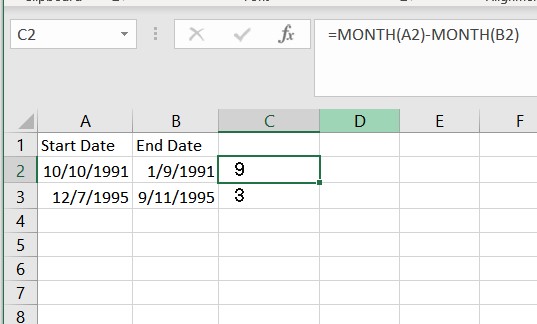
Step 2: Pressing Enter will apply the Formula, and drag the autofill handle to apply the Formula for the rest of the range.
Conclusion
I hope that working out number of months between two dates excel has helped you comprehensively navigate the correct directions. I’ve made an effort to demonstrate each of the ways in a user-friendly manner that is humanly feasible. You are welcome to leave a remark below if you have any inquiries or comments about this post. On our website, we also have several additional helpful articles that cover both fundamental and advanced Excel operations, which you may read.