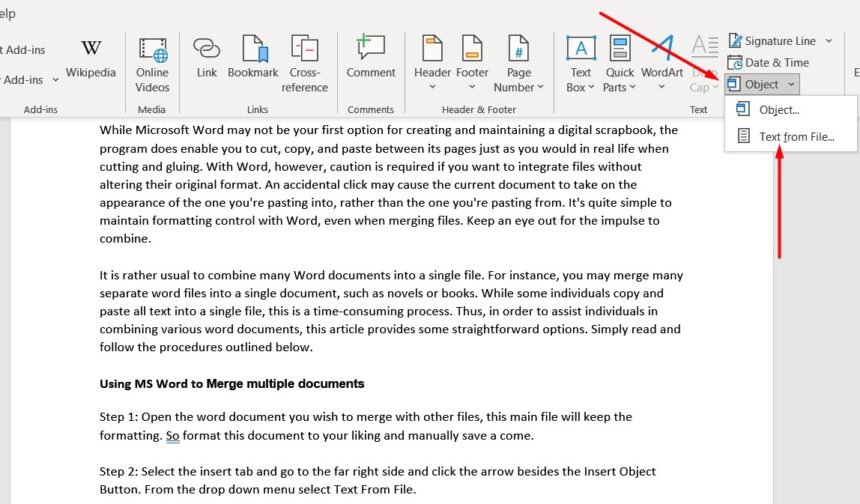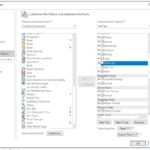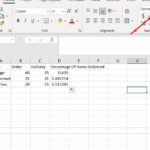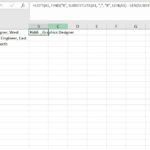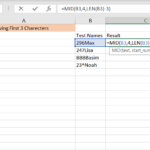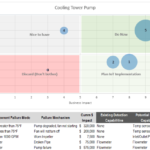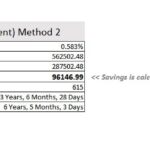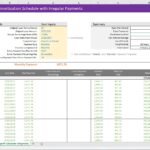While Microsoft Word may not be your first option for creating and maintaining a digital scrapbook, the program does enable you to cut, copy, and paste between its pages just as you would in real life when cutting and gluing. However, caution is required with Word if you want to integrate files without altering their original format. An accidental click may cause the current document to take on the appearance of the one you’re pasting into rather than the one you’re pasting from. It’s pretty simple to maintain formatting control with Word, even when merging files. Keep an eye out for the impulse to combine.
It is rather usual to combine many Word documents into a single file. For instance, you may merge many separate word files into a single document, such as novels or books. However, while some individuals copy and paste all text into a single file, this is time-consuming. Thus, to assist individuals in combining various word documents, this article provides some straightforward options. First, read and follow the procedures outlined below.
Using MS Word to Merge multiple documents
Ms. Word has a built-in feature that can merge multiple files into one same file. You can use this feature to combine more than one different document into the same one.
Step 1: Open the word document you wish to merge with other files; this main file will keep the formatting. So format this document to your liking and manually save a come.
Step 2:
- Select the Insert tab.
- Go to the far right side.
- Click the arrow beside the Insert Object button.
From the drop-down menu, select Text from File.
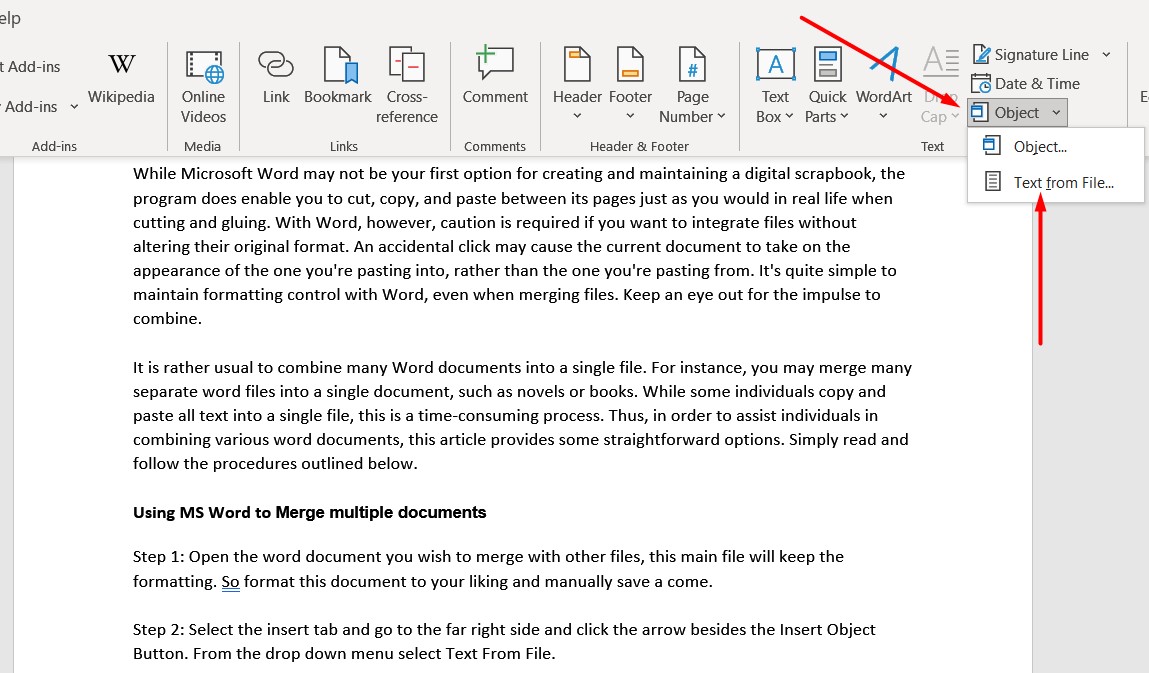
Step 3: It will ask you to choose the files you wish to insert text. After selecting your files will merge with the formatting of the main file.
Note: The documents in the file list will be combined in the order they appear. To change the order, pick and insert each file separately.
Merge Two Variation of Same Document
We often need to update a document with revisions, and manually doing them can be a time-consuming experience. With the Compare function of MS word, we can merge multiple versions of the same document into a straightforward document.
Step 1:
- Open the old document in MS Word.
- Go into the document.
- Click on the Review tab.
- Go to the compare function.
- Click on the down arrow.
- Select combine.
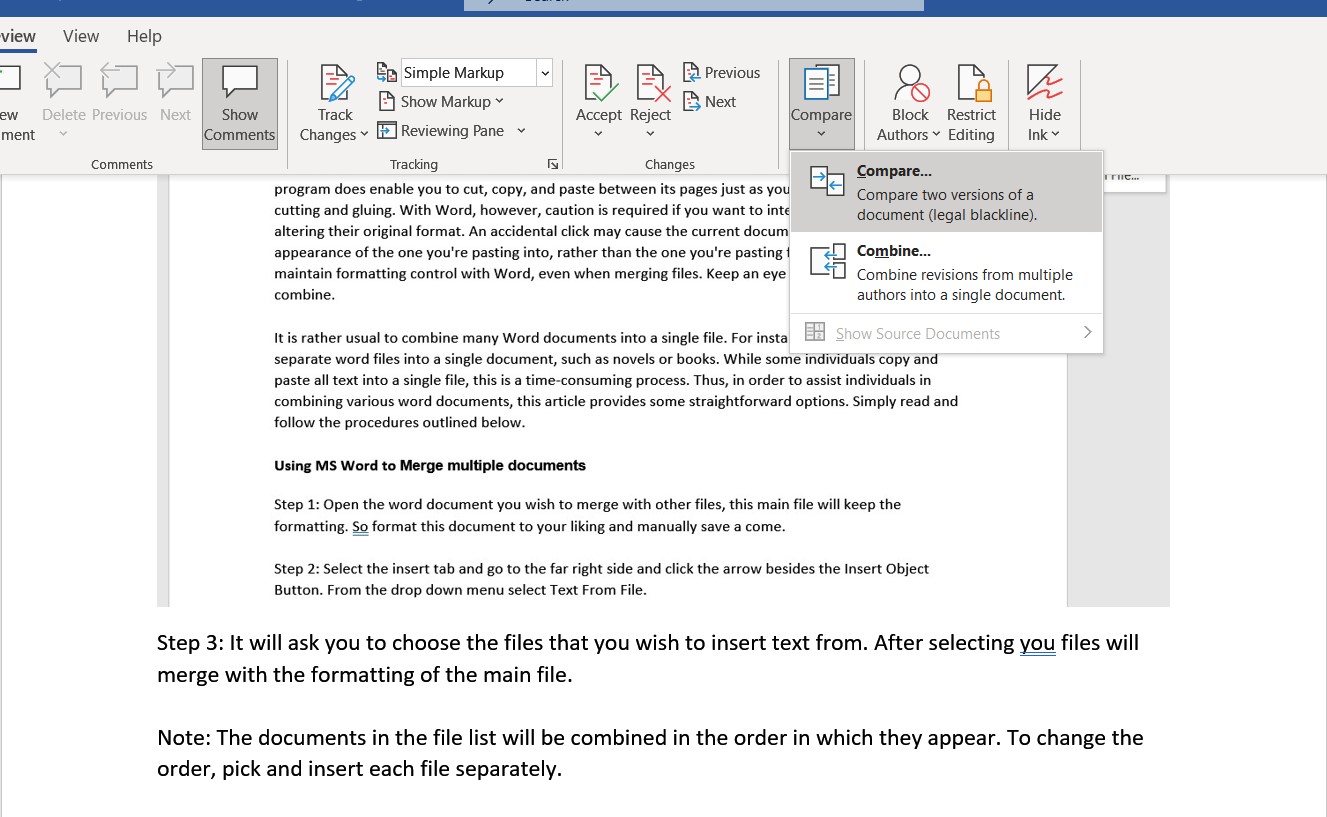
Step 2: MS. word will present you with a box to select the location of both the old and new versions of the documents.
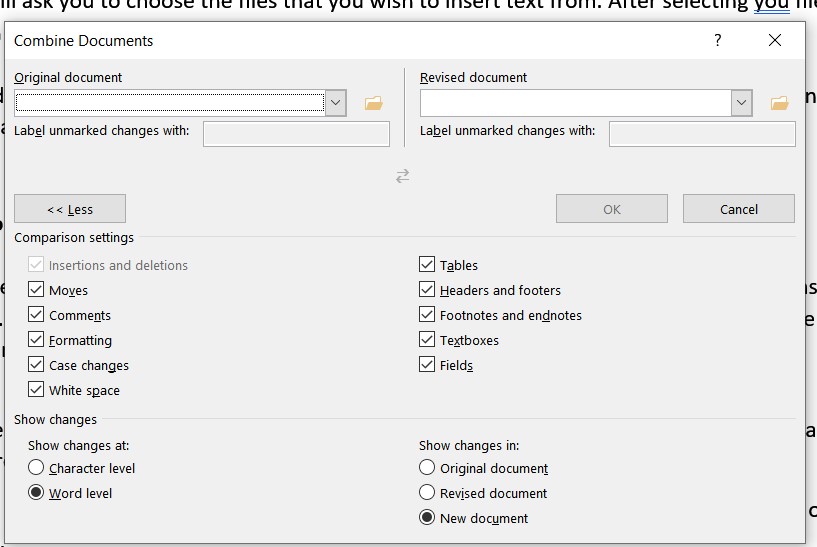
Step 3: After choosing both of the files, select the more buttons to see a plethora of options for formatting and other options; after choosing the options you need, press om to combine the files into one single document.
Merge Using Online Tools
You can merge multiple documents using online merge tools, and we suggest you check out; you can merge many documents using these tools. It’s fast, safe, and secure.
Step 1: Visit here and from there, select the files you wish to merge and press the merge button.
Step 2: Download the merged file, and you are good to go.
Conclusion
Now you know how to merge multiple files on Microsoft word; knowing these functions will save you a lot of trouble and time. In our modern offices, the Importance of knowing tips and tricks about MS word is a sure path to success. You will have the ability to process revision files faster and get your work done more quickly. That concludes our discussion of merging word documents on a Windows PC. You may get thorough instruction by doing the actions mentioned above. You will be able to learn these functions once you practice these tips and tricks.